Translations
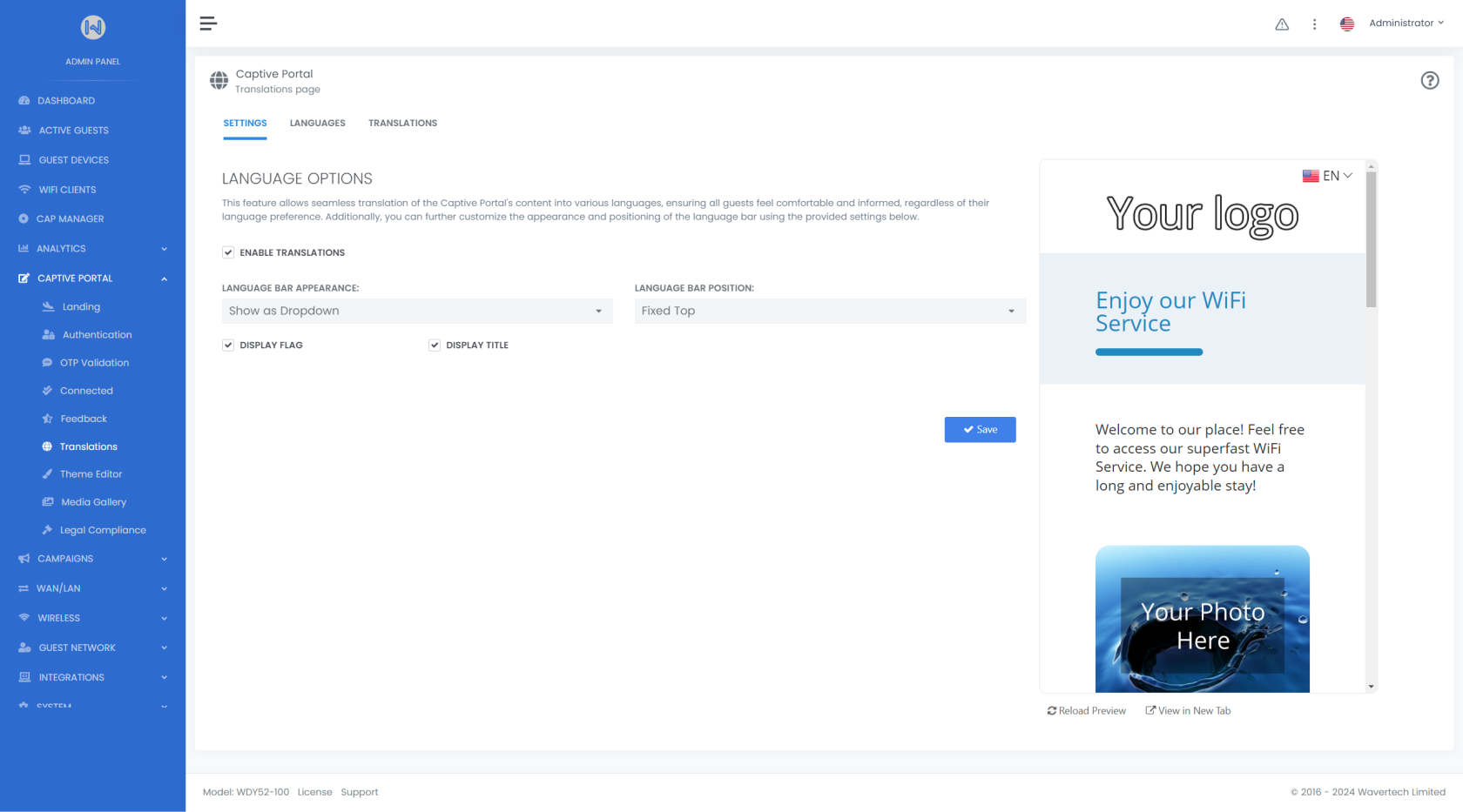
1. Settings
This tab allows you to customize the appearance and position of the language bar using the settings below.
Fields:
-
Enable Translations: Toggles the translation feature on or off.
Example: "Enabled" -
Language Bar Appearance: Choose how the language selection bar is displayed.
Example: "Dropdown" or "Row" -
Language Bar Position: Set the position of the language bar on the page.
Example: "Top", "Bottom", "Fixed Top", or "Fixed Bottom" -
Display Flag: Toggle the display of country flags in the language bar.
Example: "On" -
Display Title: Toggle the display of the language title in the language bar.
Example: "On"
2. Languages
This tab allows administrators to manage the available languages for the Captive Portal, ensuring a multilingual experience for guests. You can add multiple languages, set country flags, and define titles for each language. 
Fields:
-
Enabled Languages: Manage the list of languages available for the Captive Portal. (you can Add multiple languages)
Example: "EN" (English), "FR" (French), etc. -
Country Flag: Set the corresponding country flag for each language to be displayed in the language selection bar.
Example: "Display French flag for FR" -
Language Title: Define the language titles as they will appear in the language bar.
Example: "English", "Français" -
Default Language: The main language in which content is initially displayed. Other languages act as translations.
Example: "English (EN)"
Default Language
This is the language you use when editing your Captive Portal. For example, if your content is written in English, add English and set it as the default. The default language (indicated by the active “Star” icon) determines the initial language displayed to guests. If a guest selects a different language, the portal content will automatically update.
Add a language
You can add a new language by clicking the "Add Language" button. This will open a popup where you can choose the country flag and set the title for the selected language.
3. Translations
This tab allows you to manage translations for the Captive Portal content. You can select a language from the available options and provide the corresponding translation for the default text. When guests choose their preferred language, the portal will display the translated version, ensuring a seamless multilingual experience.
Fields:
-
Language Tab: Select the language you want to translate the content into. This will display the languages added in the "Languages" tab. To add more languages, go to the "Languages" tab and click the "Add Language" button.
Example: "DE" (German), or "FR" (French) -
Default Text: Is the text shown first and is actually the original text created in the Captive Portal Builder (from default language as explained above).
Example: "Enjoy our WiFi Service" -
Translation: Enter the translated version of the default text in the selected language.
Example: In tab DE (German) "Genießen Sie unseren WLAN-Service", In tab FR (French): "Profitez de notre service WiFi", etc. -
Reset All Texts: Will restore all translated texts to default.
In addition to text translation, you can also customize the HTML content for each language where the HTML editor is available. For example, if the English version includes an image or video via the HTML Editor, you can use the appropriate image or video for each translated language, ensuring the content is relevant and localized for every user.

