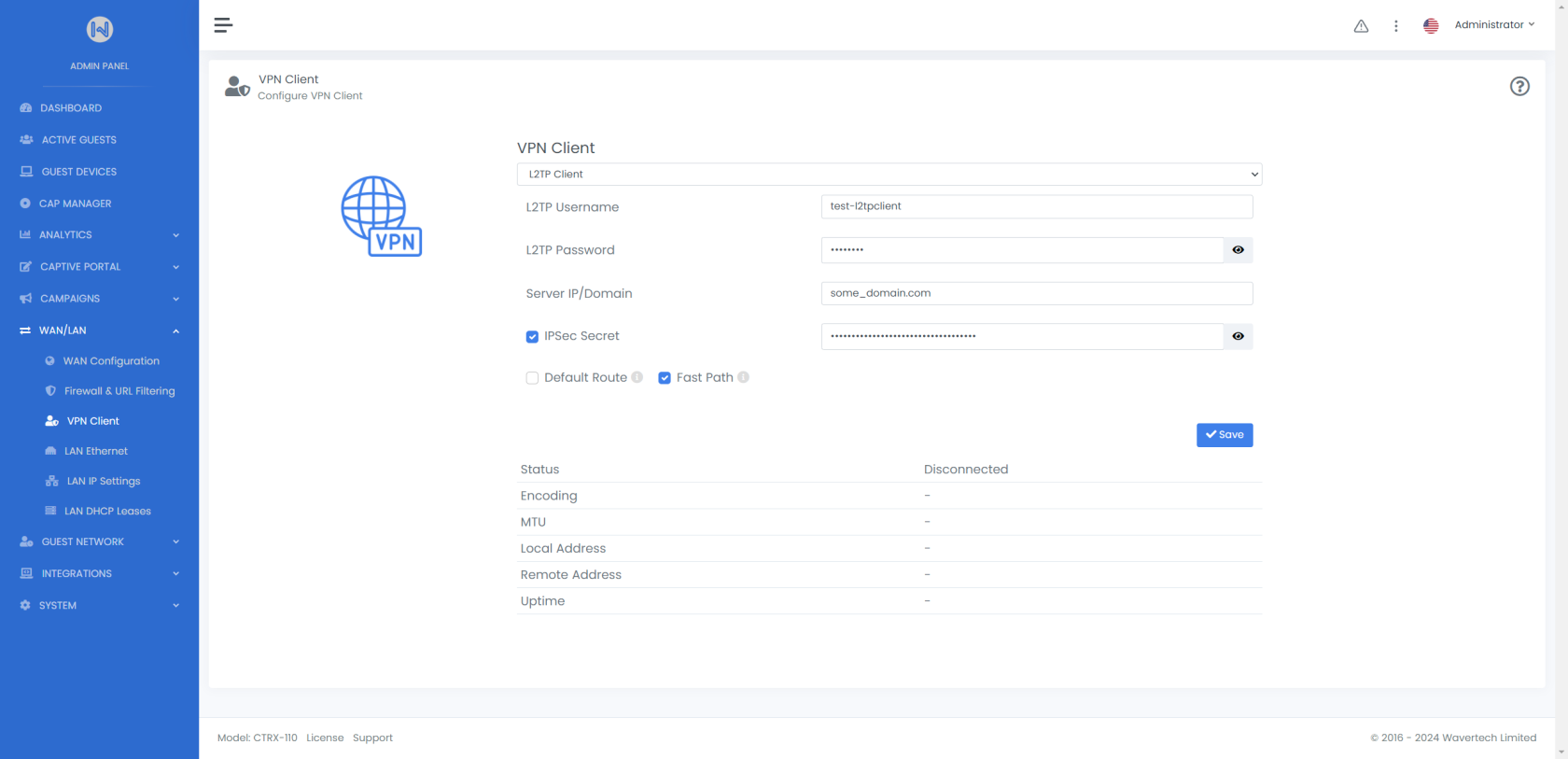VPN Client
The VPN Client page allows admins to configure and manage VPN Client connections directly on the device. Supported VPN types include PPTP and L2TP with IPSec, offering secure and efficient options for remote connectivity.
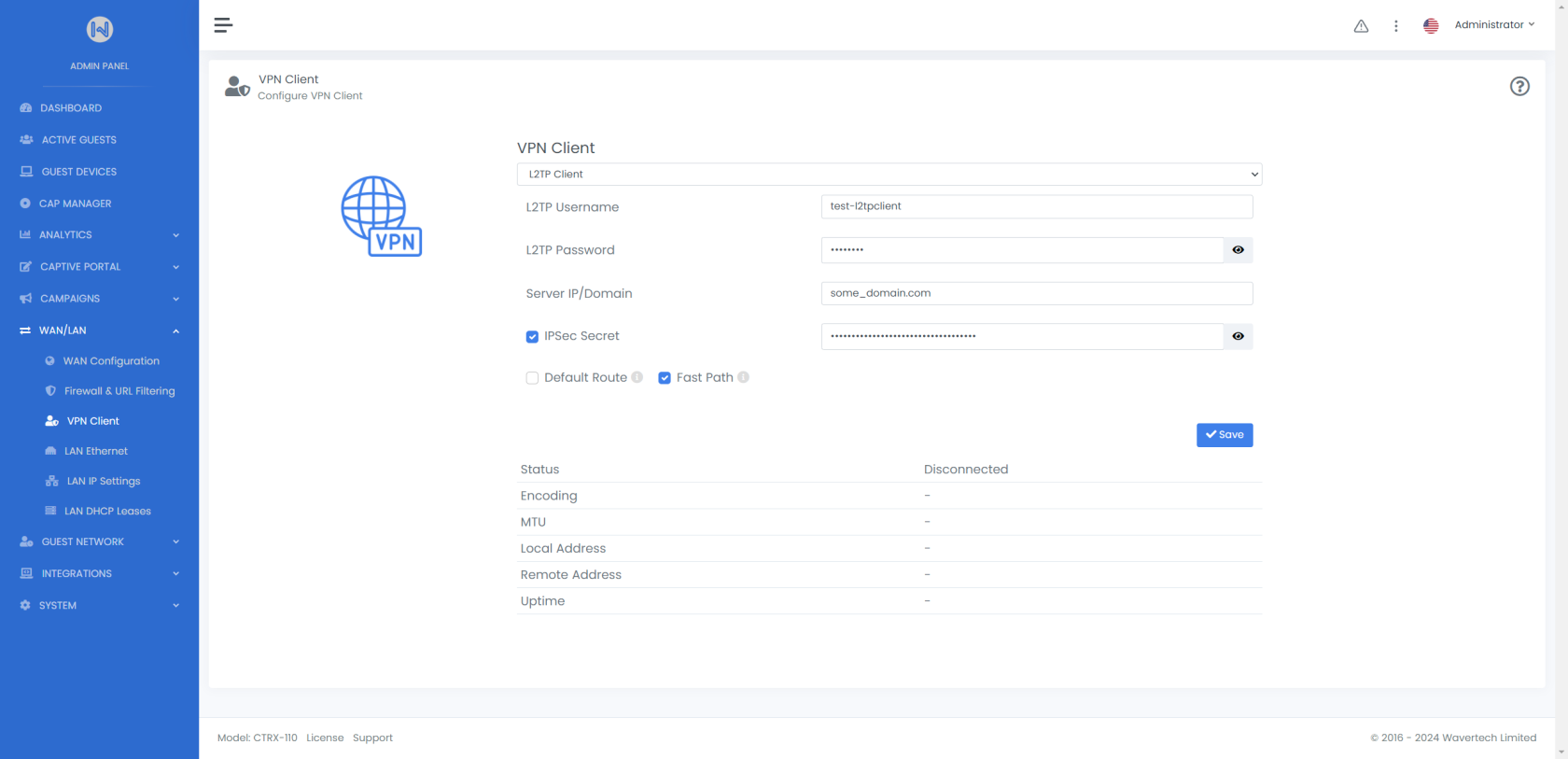
Select your preferred VPN Client type from the dropdown menu.
- Disabled: VPN functionality is turned off.
- PPTP Client: Configure and connect using the PPTP protocol.
- L2TP Client: Configure and connect using the L2TP protocol.
1. Select VPN Type
- Login to Admin Panel
- Navigate to WAN | LAN > VPN Client section.
- Select a VPN type from the dropdown menu (e.g., PPTP or L2TP).
2. Configure PPTP
- Enter the PPTP Username, Password, and Server IP/Domain.
- Enable or disable the Default Route based on your needs.
- Click Save to apply the configuration.
3. Configure L2TP
- Enter the L2TP Username, Password, and Server IP/Domain.
- (Optional) Enable IPSec Secret and input the secret key.
- Configure additional options:
- Enable Default Route if needed.
- Enable Fast Path to optimize forwarding speeds.
- Click Save to apply the configuration.
4. Monitor Connection
Check the status table for:
- Connection status.
- Encoding method.
- MTU and IP addresses.
- Connection uptime.
Notes
- Ensure that the VPN server supports the selected protocol (PPTP or L2TP/L2TP with IPSec).
- Use a strong username and password for secure authentication.
- If using Fast Path, verify compatibility with the VPN server.
This configuration provides a secure and flexible solution for remote access and data privacy. Adjust settings according to your specific network requirements and security policies.